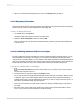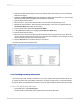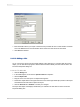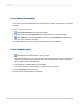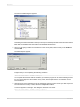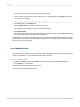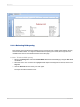User`s guide
2.3.2.13 Formatting objects
Now you can format the report title. This time, however, you will remain in the Preview tab to do the
work. This will make it easier to see your work while you are formatting the title.
2.3.2.13.1 To format an object
1.
To center the title, you will first need to expand the Title field so that it's about the same width as
the data in your report. To do this, select the object by clicking it.
2.
Position the cursor on the right edge of the object until the cursor turns into a Resizing cursor. Drag
the right edge of the field box until it is even with the right edge of the data in the Contact Name
field object.
You have created a large field that extends from the left edge to the right edge of the report.
3.
With the report title object still selected, click Align Center on the Formatting toolbar. The title
is centered within the object.
4.
Right-click the object and choose Format Field from the shortcut menu.
5.
When the Format Editor appears, click the Font tab.
6.
Set the report title to a larger, bolder version of the active font by selecting Bold from the Style list
and 16 (or a point size suitable to the font you are using) from the Size list.
7.
Change the color of the text by selecting Maroon from the Color palette. Notice that the Sample
box shows an example of how the text will look.
8.
Click OK when finished.
9.
Resize the report title object vertically to accommodate the increased size of the title.
The title is now formatted to stand out on the report.
2012-03-1435
Quick Start