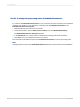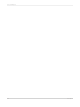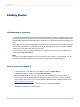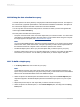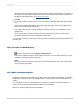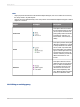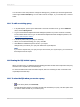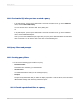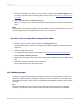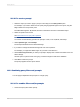User`s guide
1.
Double-click the objects you want to use in your report, or drag them to the Results Objects pane.
For step-by-step instructions on selecting objects to build a query, see Defining the data selection
for a query.
2.
Drag a predefined filter to the Query Filters pane.
When you run the query, the data corresponding to the query filters you selected is returned to the
report.
Note:
Predefined filters are created and edited by your administrator. As a user of the Query Panel, you cannot
view the component parts of predefined filters, neither can you edit them.
16.5.1.2 To create a custom filter using the Filter Editor
1.
Select the object you want to filter and drag it to the Query Filters pane.
The Filter Editor appears. The name of the object you selected is displayed beneath the "Filtered
object" text.
2.
Select an Operator from the list.
For a description and example of each operator, see Quick reference to query filter operators.
3.
Select Constant or Value(s) from list.
4.
Depending on the operator you selected, type a single value or multiple values in the Type a value
field.
5.
Click OK to confirm the properties of the custom filter.
The new filter displays in the Query Filters pane.
16.5.2 Building prompts
A prompt is a dynamic filter that displays a question every time you refresh the data in a report. You
respond to prompts by typing or selecting the value(s) you want to view before you refresh the data.
Crystal Reports retrieves only the values you specified from the database and returns those values to
the report.
Tip:
Prompts allow multiple users view a single report but specify a different sub-set of the database
information. Prompts also reduce the time it takes for the data to be retrieved from the database.
2012-03-14349
Building Queries