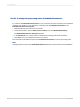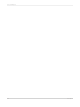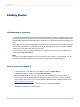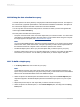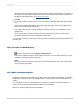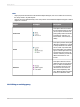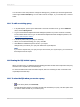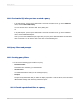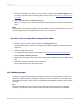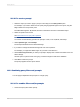User`s guide
You can return to the Query Panel to change an existing query, provided you have been granted the
custom right, Create / Edit Query. You can add or remove an object, or you can add, edit, or remove
a filter.
16.3.1 To edit an existing query
1.
In Crystal Reports, open a report created with a universe as a data source, go to the Database
menu, and click Query Panel.
2.
Log on to SAP BusinessObjects Business Intelligence platform if you have not done so already.
For information about how to log on to SAP BusinessObjects Business Intelligence platform, see
Working with Enterprise folders.
3.
In the Query Panel, edit your query as necessary.
4.
When you have finished editing your query, click OK.
5.
Click OK in the Database Expert to return to your report.
Changes that you made in your query are reflected in Crystal Reports.
Note:
If you remove objects from your query that you have used in your Crystal report, you must remove
these objects from the report.
16.4 Viewing the SQL behind a query
When you build a query, Crystal Reports automatically generates the SQL that corresponds to the query
and saves it as a Crystal SQL Command object.
For more information about SQL Command objects, search for "Defining an SQL Command" in the
Crystal Reports Online Help.
16.4.1 To view the SQL when you create a query
•
In the Query Panel, click View SQL.
The SQL dialog box appears; it contains the SQL that constitutes your query. Use this option when
you want to check the SQL as you create a query.
2012-03-14347
Building Queries