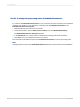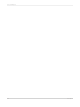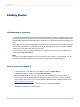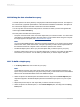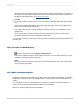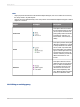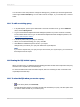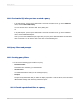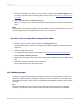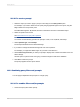User`s guide
Add filters to the Query Filters pane to restrict the data your query returns based on the object that
you selected. Filtering limits the data that a user can see and reduces the runtime of queries. For
information about adding filters, see Creating query filters.
5.
Click OK.
6.
If your query contains prompts, select your prompt value(s) in the Enter Parameter Values dialog
box.
For information about using the Enter Parameter Values dialog box, search for the dialog box by
name in the Crystal Reports Online Help.
7.
If your data source is secure, use the connection dialog box to log on to the database that your
universe uses.
For information about using the supported connection dialog boxes, search for "Data source
connectivity dialog boxes" in the Crystal Reports Online Help.
You can create a number of queries in the Query Panel that Crystal Reports combines through the use
of a Union join.
16.2.2 To create a combined query
•
Create a simple query and click Add a combined query.
A new pane is added to the Query Panel under the tree view. You can switch between your query
definitions by clicking the nodes in this pane.
Note:
The objects in the result panel of the first query are copied into the new query. The program does
not copy existing query filters.
16.2.3 Quick reference to objects
An object is a named component that maps to data or a derivation of data in the database. For example,
an object may represent a column in a database table, or it may be the summary of the values in a
column.
You use objects in a query to retrieve data for your reports. For example, some of the objects in a
human resources universe might be Names, Addresses, and Salaries.
Objects can represent different types of information.
2012-03-14345
Building Queries