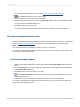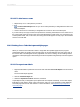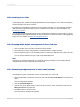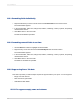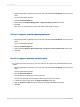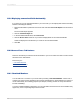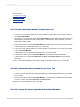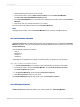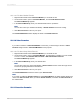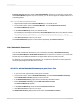User`s guide
Insertion formulas determine where a Calculated Member appears in a Cross-Tab. In most cases,
a Calculated Member appears only once. However, you can set it to appear in multiple locations or in
a repeating pattern.
15.6.1.7.1 To edit an Insertion Formula
1.
Right-click the header of the Calculated Member you would like to edit.
2.
On the shortcut menu, point to Calculated Member, and click Edit Insertion Formula.
The Formula Workshop appears.
3.
In the Formula Workshop, enter your desired formula.
For example, the following formula inserts a Calculated Member after the country field for Canada:
GetColumnGroupIndexOf(CurrentRowIndex) = 1 and GridRowColumnValue("Customer.Country") = "Canada"
4.
Click Save and close to return to your report.
The Calculated Member appears in the locations specified by the Insertion Formula.
15.6.2 Embedded Summaries
You can add an additional calculation to your Cross-Tab by inserting an Embedded Summary.
Unlike Calculated Members, Embedded Summaries do not add rows or columns to your Cross-Tab.
Instead, they cause additional calculations to appear within each cell of the Cross-Tab.
For example, in a report showing regional sales, you could insert a calculation for each region that
shows the percentage of total sales for the country.
15.6.2.1 To add an Embedded Summary to your Cross-Tab
1.
In your Cross-Tab, right-click any cell except for a header.
2.
On the shortcut menu, point to Embedded Summary, and click Insert Embedded Summary.
A blank Embedded Summary appears in the Cross-Tab.
3.
In the Embedded Summary, right-click the text that says "Edit this formula."
4.
Point to Embedded Summary, and click Edit Calculation Formula.
The Formula Workshop appears.
5.
In the Formula Workshop, enter the desired Calculation Formula.
6.
Click Save and close to return to your report.
The Embedded Summary displays the results of the new Calculation Formula.
2012-03-14340
Cross-Tab Objects