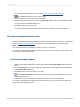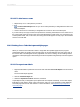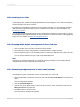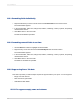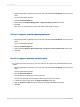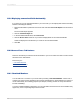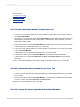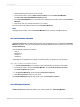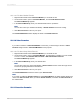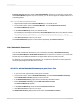User`s guide
15.6.1.5.1 To edit a Header Formula
1.
Right-click the header of the Calculated Member you would like to edit.
2.
On the shortcut menu, point to Calculated Member, and click Edit Header Formula.
The Formula Workshop appears.
3.
In the Formula Workshop, enter your desired header name in quotations.
Note:
You can also control your header formulaically. A Header Formula must return a string.
4.
Click Save and close to return to your report.
The Calculated Member header displays the result of the Header Formula.
15.6.1.6 Value Formulas
If you want to reference a Calculated Member in a formula, you must assign a value to it. Value
Formulas assign values to Calculated Members for this purpose.
15.6.1.6.1 To edit a Group Value Formula
1.
Right-click the header of the Calculated Member you would like to edit.
2.
On the shortcut menu, point to Calculated Member, and depending on whether you have clicked
a row or a column, click Edit Row Value Formula or Edit Column Value Formula.
The Formula Workshop appears.
3.
In the Formula Workshop, enter your desired value.
Note:
You can also control your value formulaically. A Value Formula must be of the same type as the
row/column grouping field that it is inserted into.
4.
Click Save and close to return to your report.
The Calculated Member retains the result of your Value Formula.
Note:
If you have not edited the Header Formula for a Calculated Member, the visible header displays the
result of the Value Formula. When you edit the Header Formula, it overrides the Value Formula as
the visible header.
15.6.1.7 Insertion Formulas
2012-03-14339
Cross-Tab Objects