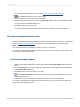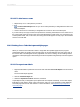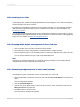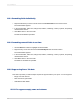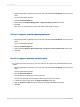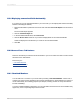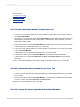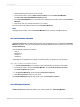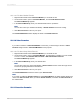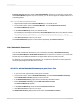User`s guide
1.
Right-click the blank top-left area of the Cross-Tab and select Cross-Tab Expert from the shortcut
menu.
The Cross-Tab Expert appears.
2.
Click the Customize Style tab.
3.
Select either the Suppress Empty Rows or Suppress Empty Columns check box.
4.
Click OK.
Now, when you print the report, empty rows and/or columns will not appear.
15.5.5.2 To suppress row and column grand totals
1.
Right-click the blank top-left area of the Cross-Tab and select Cross-Tab Expert from the shortcut
menu.
The Cross-Tab Expert appears.
2.
Click the Customize Style tab.
3.
Select either the Suppress Row Grand Totals or Suppress Column Grand Totals check boxes.
4.
Click OK.
15.5.5.3 To suppress subtotals and their labels
If you have more than two groups in your Cross-Tab you can suppress the subtotal and label for one
of them.
1.
Right-click the blank top-left area of the Cross-Tab and select Cross-Tab Expert from the shortcut
menu.
The Cross-Tab Expert appears.
2.
Click the Customize Style tab.
3.
Click the field whose subtotal you want to suppress.
The Suppress Subtotal and the Suppress Label check boxes become active.
4.
In the Group Options area, select the Suppress Subtotal check box.
5.
Click the Suppress Label check box to suppress the label associated with subtotal.
6.
Click OK.
2012-03-14335
Cross-Tab Objects