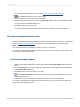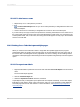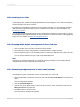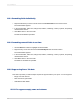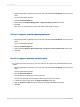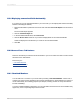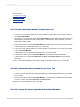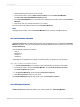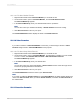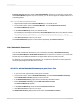User`s guide
15.5 Formatting Cross-Tabs
Crystal Reports has powerful formatting capabilities that can be applied to Cross-Tabs. The following
sections describe some key procedures.
By applying such formatting as background color, borders, and fonts, you can emphasize important
data and create professional-looking, easy-to-understand Cross-Tabs. For more information, see
Formatting properties.
You can also use the Highlighting Expert to apply conditional formatting to Cross-Tab cells. To access
the Highlighting Expert, right-click the cell you want to format and, on the shortcut menu, click Highlighting
Expert. For more details, see Using the Highlighting Expert.
15.5.1 Changing width, height, and alignment of Cross-Tab cells
1.
Click a cell within the Cross-Tab to activate the sizing handles.
2.
Click and drag one of the sizing handles to expand the width or height of the cell.
3.
Click an alignment option on the Formatting toolbar to change the alignment of the data in the cell.
You can choose between left, right, center, and justified alignment.
Note:
Changing one cell affects all like cells. For example, changing the width of one summary field cell
changes all other summary field cells at the same time.
15.5.2 Formatting background color of entire rows/columns
Use background colors to emphasize rows or columns within your Cross-Tab.
1.
Right-click the blank top-left area of the Cross-Tab and select Cross-Tab Expert from the shortcut
menu.
The Cross-Tab Expert appears.
2.
Click the Customize Style tab.
3.
Click the row (in the "Rows" area) or column (in the "Columns" area), and select a color from the
Background Color drop-down list.
4.
Click OK to return to the Cross-Tab.
The row/column is formatted as specified.
2012-03-14333
Cross-Tab Objects