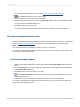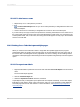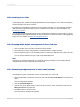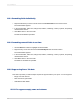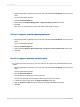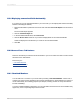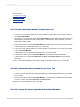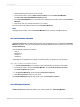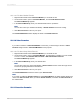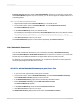User`s guide
15.4.4.2 To total across rows
1.
Repeat steps 1 to 3 of the previous procedure.
2.
Click Record Sort Expert and sort your Cross-Tab by the field you designated as a Row in the
Cross-Tab Expert.
3.
Create a second sort on the field you designated as a Column in the Cross-Tab Expert.
If you add a Group Sort (top or bottom N sort) based on a Running Total field, the sort is carried out on
the running total values as shown in the Cross-Tab's Row/Column Total areas—it is not based on the
summary field's totals. Also, in this case, the running total results appear correctly only in the total data
and not in the cell data.
15.4.5 Printing Cross-Tabs that span multiple pages
When you create a Cross-Tab that is wider or longer than the specified page size, the program
automatically spans the printing across enough pages to accommodate the size of the Cross-Tab. In
the Preview tab, a line will appear at each page break. For ease in reading, column headings will be
repeated on subsequent pages. Row headings can also be repeated using the Keep Columns Together
option.
15.4.5.1 To repeat row labels
1.
Right-click the blank top-left area of the Cross-Tab and select Cross-Tab Expert from the shortcut
menu.
The Cross-Tab Expert appears.
2.
Click the Customize Style tab.
3.
Select the Repeat Row Labels check box, if desired.
Crystal Reports lets you designate report objects that don't expand horizontally, such as text objects,
field objects, OLE objects, charts, maps, lines, boxes, and so on, to be repeated on each additional
horizontal page that a Cross-Tab creates. For more information, see Repeating report objects on
horizontal pages.
2012-03-14332
Cross-Tab Objects