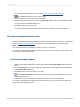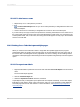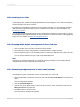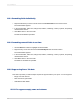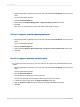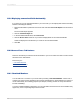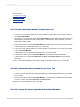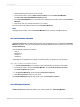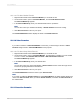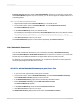User`s guide
For more information about how to do this, see Working with conditional formatting.
4.
Click Check to identify any errors in the formula.
5.
Fix any syntax errors the Formula Checker identifies.
6.
When the formula has the correct syntax, click Save and close on the Formula Workshop toolbar.
You return to the Format Editor dialog box.
7.
Click OK to return to your Cross-Tab.
Your customized row and column names appear when the conditions you set are matched.
15.4.4 Using running totals in Cross-Tabs
Running Total fields can be useful as summary fields in Cross-Tab objects. Create your Cross-Tab as
shown in Creating a Cross-Tab report, but choose a running total field as your Summary Field.
Note:
You cannot use Running Total fields as columns or rows in a Cross-Tab.
If you want a running total that totals down the Cross-Tab's columns, you must sort the records in the
Cross-Tab by Column and then Row.
15.4.4.1 To total down columns
1.
Right-click the blank top-left area of a Cross-Tab and select Cross-Tab Expert from the shortcut
menu.
2.
On the Cross-Tab tab of the Cross-Tab Expert, make sure you have added a Running Total field
to the Summarized Fields area.
3.
Click OK to return to the Cross-Tab in your report.
4.
Click Record Sort Expert and sort your Cross-Tab by the field you designated as a Column
in the Cross-Tab Expert.
5.
Create a second sort on the field you designated as a Row in the Cross-Tab Expert.
If you want a running total that totals across the Cross-Tab's rows, you must sort the records in the
Cross-Tab by Row and then Column.
2012-03-14331
Cross-Tab Objects