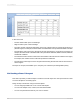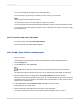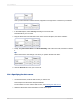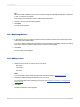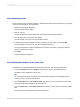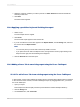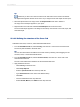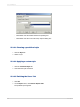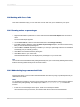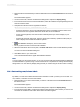User`s guide
2.
Right-click the summarized field you want to abbreviate and choose Format Field from the shortcut
menu.
The Format Editor appears.
3.
On the Common tab, click the conditional formatting button adjacent to Display String.
4.
In the Functions tree of the Format Formula Editor, select cdFormatCurrencyUsingScaling from the
Custom Functions folder.
5.
Complete the custom function's arguments as follows:
cdFormatCurrencyUsingScaling (CurrentFieldValue,1,"K","M")
• As the first argument, choose CurrentFieldValue from the Formatting Functions folder of the
Functions tree. This argument defines the actual value to be summarized.
• As the second argument, enter the number of decimal places you want to display on your
Cross-Tab.
• As the third and fourth arguments, enter the strings (surrounded by quotation marks) that you
want to display as thousands and millions symbols.
6.
Click Check to identify any errors in the formula.
7.
Fix any syntax errors the Formula Checker identifies.
8.
When the formula has the correct syntax, click Save and close on the Formula Workshop toolbar.
You return to the Format Editor dialog box.
9.
Click OK to return to your Cross-Tab.
Your summarized field values appear abbreviated as defined.
Note:
You can create your own custom function, or you can copy and modify the provided sample to abbreviate
a summarized field. In general, using a custom function is not a requirement of working with the Display
String feature. You can write any Display String formula you need as long as its return value is a string.
15.4.3 Customizing row/column labels
By default, row and column labels are derived from the data on which you base your Cross-Tab. You
can, however, customize row and column labels.
1.
Right-click the row or column whose label you want to customize and choose Format Field from
the shortcut menu.
The Format Editor appears.
2.
On the Common tab, click the conditional formatting button adjacent to Display String.
3.
In the Format Formula Editor, create formula text that describes the custom names you want to use
as well as the conditions under which these names should be applied.
2012-03-14330
Cross-Tab Objects