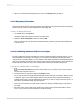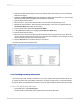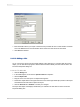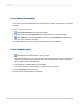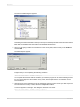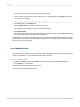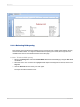User`s guide
5.
Double-click inside the text object to select it for editing. Notice the insertion point is now flashing
within the text object.
6.
Select the Contact Last Name field in the Field Explorer dialog box. Remember, you can move the
Field Explorer dialog box by dragging and dropping it by its title bar.
7.
Drag the field to the text object.
8.
Move the cursor over the text object until the cursor becomes a Drag and Drop cursor.
9.
Release the mouse button to place the field in the text object. The cursor now appears after the
Contact Last Name field, within the text object.
10.
Type a comma and a space after Contact Last Name.
11.
In the Field Explorer dialog box, highlight the Contact First Name field.
12.
Drag the field to the text object.
13.
Move the cursor over the text object until the cursor becomes a Drag and Drop cursor. Move the
cursor to the right of the comma and space you just typed, and release the mouse button. The field
will be inserted to the right of the comma and space.
14.
Click the Preview tab to look at the fields you just placed.
The report should now look similar to this:
2.3.2.11 Adding summary information
The next step is to add summary information to your report. Adding summary information allows you
to specify the author, title, and subject of the report, as well as any keywords or comments related to
the report. When you add summary information, users can find information related to the report quickly.
2.3.2.11.1 To add summary information
1.
On the File menu, click Summary Info.
The Document Properties dialog box appears with the Summary tab active.
2012-03-1433
Quick Start