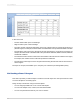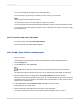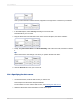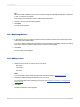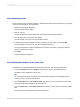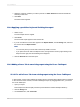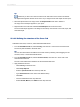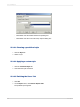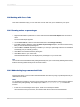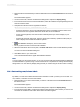User`s guide
15.4 Working with Cross-Tabs
This section describes ways you can work with a Cross-Tab once you've added it to your report.
15.4.1 Showing values as percentages
1.
Right-click the blank top-left area of a Cross-Tab and select Cross-Tab Expert from the shortcut
menu.
The Cross-Tab Expert appears.
2.
On the Cross-Tab tab, select a summarized field; then click Change Summary.
3.
In the Edit Summary dialog box, select the Show as percentage of option, and choose the summary
field you want to base the percentage on.
4.
Choose Row or Column depending on whether you want your percentage values to be calculated
horizontally (row) or vertically (column).
5.
Click OK to close the Edit Summary dialog box.
6.
Click OK to return to your Cross-Tab.
Summarized field values are now displayed as percentages on your Cross-Tab.
Tip:
You can also access the Edit Summary dialog box directly from your Cross-Tab by selecting the summary
field and choosing Edit Summary from the shortcut menu.
15.4.2 Abbreviating large summarized fields
Because the values in a Cross-Tab's summarized fields are often very large, Crystal Reports lets you
abbreviate such values.
Note:
To complete this procedure, the report you're working with must include the custom function called cd
FormatCurrencyUsingScaling. The sample report called Custom Functions.rpt includes this
function.
1.
If there is no cross-tab object in the report, insert one in the Report Header.
Use Customer.Country for the Row, and Orders.Order Amount for the summarized field.
2012-03-14329
Cross-Tab Objects