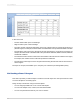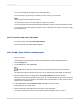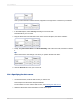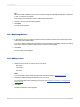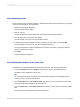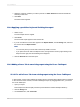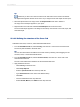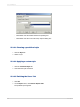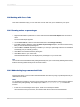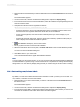User`s guide
4.
Select the summary operation you want to perform on Order Amount from the list beneath the
Summary Fields area.
5.
Click Next.
The Chart screen appears.
15.3.8 Applying a predefined style and finishing the report
1.
Select a style.
For this example choose Original.
2.
Click Finish.
The Cross-Tab report appears in the Preview tab.
3.
If you do not want the Cross-Tab to appear in the Report Header, click the Design tab, and move
the Cross-Tab to the Report Footer.
Note:
• You can also place your Cross-Tab in the Group Header or Footer.
• If you place the Cross-Tab in the Report Footer, unsuppress the footer by right-clicking in the
Report Footer's gray area and selecting Don't Suppress.
4.
Click the Preview tab to view the report.
15.3.9 Adding a Cross-Tab to an existing report using the Cross-Tab Expert
15.3.9.1 To add a Cross-Tab to an existing report using the Cross-Tab Expert
In this example, a Cross-Tab is added to an existing report to show the sales in North America compared
to the rest of the world. However, instead of defining the report by dragging fields into it, you will use
the Cross-Tab Expert.
1.
Open your report.
This example uses the Group By Intervals.rpt included in the Feature Examples directory.
2.
Click the Design tab.
3.
On the Insert menu, click Cross-Tab.
2012-03-14326
Cross-Tab Objects