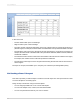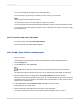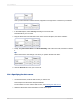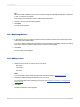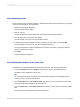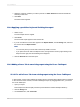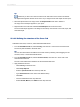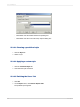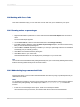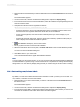User`s guide
15.3.6 Selecting records
Use this screen to apply selection conditions. This limits the results that are returned in your report to
only those records that you are interested in.
1.
Select the field to apply selection to.
For this example choose Region.
2.
Click the > arrow.
The field is added to the Filter Fields area and the filter types list appears below it.
3.
From the filter types list choose a filter method.
For this example, choose "is one of" as the filter method.
4.
In the filter values list that appears, select the value(s) you want to filter on and click Add.
For this example, choose AZ, CA, and OR from the drop-down list.
The report will provide you with a breakdown and summary of accessory and bicycle sales for
Arizona, California, and Oregon.
5.
Click Next.
The Grid Style screen appears.
15.3.7 Defining the structure of the Cross-Tab
Add fields from the Available Fields area to the Rows, Columns, and Summary Fields areas.
1.
From the Customer table, select Region; then click the > arrow next to the Rows area.
The Region field is added to the Rows area.
Tip:
You can also add a field to the different Cross-Tab areas by selecting it and dragging it to the
Columns, Rows, or Summary Fields areas.
2.
From the Product table, select Product Class; then click the > arrow next to the Columns area.
The Product Class field is added to the Columns area.
3.
From the Orders table, select Order Amount; then click the > arrow next to the Summary Fields
area.
The Orders Amount is added to the Summary Fields area.
2012-03-14325
Cross-Tab Objects