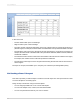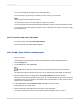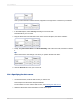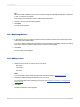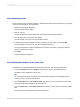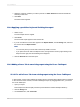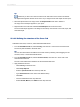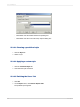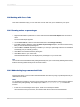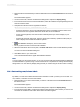User`s guide
Tip:
Use the Ctrl-click combination to pick a non-continuous range of fields and the Shift-click combination
to pick a continuous list of fields.
This example uses Customer, Orders, Orders Detail and Product.
3.
Click the > arrow to add the selected tables.
4.
Click Next.
The Link screen appears.
15.3.4 Modifying the links
1.
In this example, check to make sure that the Customer table is linked to the Product table via the
Orders and Orders Detail tables.
If you do not like the linking that Crystal Reports has automatically suggested, change it by clicking
Clear Links, and then select the fields that you would like to link together.
2.
Click Next.
The Cross-Tab screen appears.
15.3.5 Adding a chart
1.
Select the kind of chart you want to see in your report:
• Bar Chart
• Line Chart
• Pie Chart
Note:
If you don't want to add a chart, leave No Chart selected and skip to Selecting records.
2.
Change the default charting information to suit your report.
For more information about creating a group chart, see Charting on summary or subtotal fields
(Group layout).
3.
Click Next.
The Record Selection screen appears.
2012-03-14324
Cross-Tab Objects