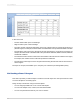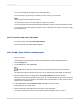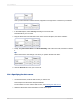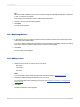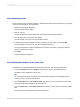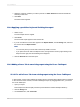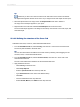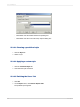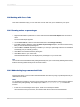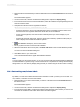User`s guide
• You can use Running Total fields as your summarized field.
• You can include a group sort (top or bottom N) on the rows in your Cross-Tab.
Note:
Group sorting cannot be applied to columns.
• You can insert as many Cross-Tab objects in a report as you need.
• You can insert the Cross-Tab into either the Report Header or Footer, or the Group Header or Footer.
• You can place Cross-Tab objects in subreports. This is useful when you want to refer to the results
from another report.
15.3.1 To create a new cross-tab report
• On the Start Page, click Cross-Tab Report Wizard.
The Cross-Tab Report Creation Wizard appears.
15.3.2 To add a Cross-Tab to an existing report
1.
Open your report.
This example uses the Group By Intervals.rpt included in the Feature Examples directory.
2.
Click the Design tab.
3.
On the Insert menu, click Cross-Tab.
Tip:
Another way to do this is to click the Insert Cross-Tab button on the Insert Tools toolbar.
An object frame appears with the Arrow cursor as you drag the Cross-Tab object into the report.
4.
Place the object frame in an empty area in the Group Header #1 and click to release it.
An empty Cross-Tab object appears in your report. You can drag fields from your report or from the
Field Explorer into your Cross-Tab. This example uses Customer Name, Country, and Last Year's
Sales from the Customer table.
5.
In the Field Explorer, select Customer Name and drag it to the Cross-Tab.
This field will be your column value.
6.
Drag the field to the upper-right-hand corner of the Cross-Tab object.
You'll see a placement arrow to show you where the field will appear when you drop it.
2012-03-14322
Cross-Tab Objects