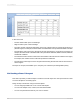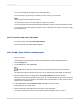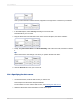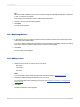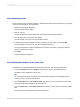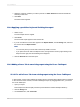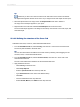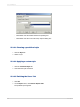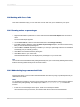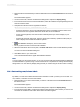User`s guide
In this Cross-Tab:
• Product names make up the row headings.
• Regions make up the column headings.
• The value at each row/column intersection is the sum of all the orders for a particular product for a
particular region; for example, the total number of Guardian Mini Locks purchased in British Columbia.
• The total at the end of each row is the total of all of the purchases for one product in all regions; for
example, the total number of Guardian ATB Locks purchased in Alabama, British Columbia, California,
and Florida combined.
• The total at the bottom of each column is the total number of all kinds of locks ordered in one region;
for example, the number of locks of all kinds purchased in California.
• The total in the bottom right corner is the grand total showing the total unit sales of all five locks in
all four regions.
The report is compact, and enables you to compare your customers' purchasing habits quickly.
15.3 Creating a Cross-Tab report
This section provides you with the steps to create a Cross-Tab object in a new report and how to add
a Cross-Tab object to an existing report.
Things to keep in mind when using Cross-Tab objects:
• You can drag report fields into or out of Cross-Tab objects.
• You can have multiple rows, columns, and summarized fields.
• You can use print-time formulas as your rows or columns.
2012-03-14321
Cross-Tab Objects