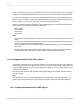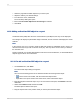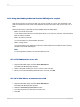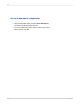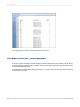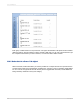User`s guide
1.
Select the page with the SWF object that you want to print.
2.
Adjust the SWF to your desired settings.
3.
From the "File" menu, select Print.
The "Print Setup" dialog box opens.
4.
Ensure that Print Flash Objects for Current Page is selected.
5.
Click Print.
14.7.2 Adding an Xcelsius SWF object to a report
Shockwave Flash (SWF) files cannot be created within Crystal Reports, but they can be displayed.
The "Design" tab displays a placeholder image of the SWF, and the "Preview" tab displays the actual
SWF file.
Note:
In the "Design" view, if you choose to insert an SWF that contains an embedded movie or sound, you
will hear the sound, but you will not see the movie play. This may cause an echo when you switch to
the "Preview" view.
Please consult with your System Administrator to find out how to resolve this issue, or check the Business
Objects support site for more information.
14.7.2.1 To add an Xcelsius SWF object to a report
1.
On the Insert menu, click Flash.
The Insert Flash Object dialog box appears.
Note:
Use one of the following options as an alternative method for inserting a flash object:
•
On the Insert Tools toolbar, click the Insert Flash Object button.
• Right-click in the report and from the context menu, select Insert Flash Object.
2.
Enter the full path for the flash object. If you do not know the exact path, click Browse to find the
desired file.
3.
Select either embed or link, and then click OK.
The flash object is added to the report.
4.
Drag the object frame to the position where you wish to place the flash object.
2012-03-14312
OLE