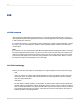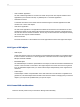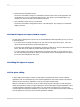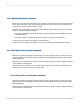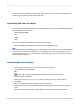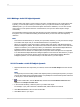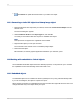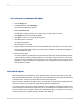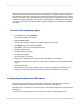User`s guide
When you have a linked object and you break the link using the Links dialog box, all connections to the
original data in the server document are broken. A linked object in a container application is merely a
representation of that object and a link between the object and the server document. When you break
the link you're left with only the representation, with no relationship to the original data or to the editing
capabilities of the server application. In this situation, Crystal Reports turns the object into a static object,
a stand-alone object that can neither be edited using OLE capabilities nor converted into an editable
OLE object.
14.6.2.1 To link a bitmap image object
1.
On the Insert menu, click OLE Object.
The Insert Object dialog box appears.
2.
Select Create From File.
The dialog box changes, enabling you to enter an object name or browse.
3.
Click Browse and choose a bitmap file (BMP).
4.
Click Open to return to the Insert Object dialog box.
5.
Select the Link check box.
6.
Click OK to return to the report.
An object frame appears.
7.
Place this object in your report.
8.
Right-click this object and observe that this object is identified as an OLE object.
The third command from the bottom of the shortcut menu identifies this as a Linked Bitmap Image
Object.
9.
Double-click the object.
Microsoft Paint or the graphics application you are using opens, displaying the original file. Any
changes you make to the original will be reflected in the object that appears in your report.
14.7 Integrating Shockwave Flash (SWF) objects
Flash technology is a popular way to add animation to web pages. Flash files can be viewed in a
standalone Flash Player, inserted into web pages or inserted into Crystal Reports.
Flash files have a .swf extension. To modify an SWF, you will need the original source file and a Flash
authoring tool.
You can either embed an SWF or link to an SWF in any section of a Crystal Reports report.
2012-03-14310
OLE