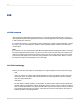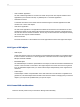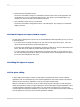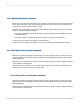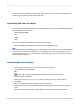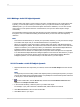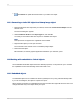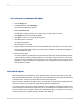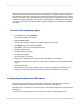User`s guide
Static objects cannot be edited. To edit a static object, it has to be converted into an editable type of
object using the Convert command on the Edit menu.
14.5 Working with static OLE objects
You can insert a number of different types of static OLE objects into your report. Crystal Reports supports
these pixel-based image formats:
• Windows Bitmap (BMP)
• TIFF
• JPEG
• PNG
As well, Crystal Reports supports this vector-based image format:
• Windows Metafiles (both WMF and the newer enhanced metafile format).
Note:
Wide static OLE objects can span pages. This functionality may result in two or more horizontal pages
in your report. If this do not want this effect, you should resize your static OLE object. As well, it is
recommended that you do not use the Repeat on Horizontal Pages option for any static OLE object
that will span several pages.
14.5.1 Inserting a static OLE object
1.
Open or create a report that you want to insert a static OLE object in.
2.
On the Insert menu, click Picture.
Tip:
Another way to do this is to click the picture button on the Insert Tools toolbar.
The Open dialog box appears.
3.
Select a picture (.bmp, .tiff, .jpg, .png, or . wmf) from a directory that you have access to.
4.
Click Open.
5.
When the object frame appears, place the picture in your report.
6.
Right-click the picture, and notice that the picture is identified as an OLE object on the shortcut
menu.
When you double-click the object, nothing happens. A static OLE object cannot be edited.
2012-03-14306
OLE