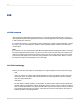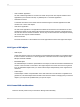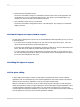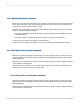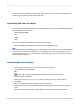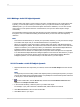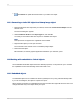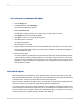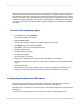User`s guide
• When you double-click an embedded OLE object, the object is activated for editing and the Report
Designer merges its menus and toolbars with those of the object's server application. If the OLE
server application does not support this behavior, the object appears in a separate window. When
you are finished editing, click outside the object and the Report Designer toolbars reappear.
• When you double-click a linked OLE object, the program opens the object's server application with
the object displayed and ready for editing. You cannot edit a linked object in place in Crystal Reports
because you are working on the original object. Since the object could be linked to multiple documents,
displaying the original in the server application limits access to one editor at a time.
14.2 Inserting OLE objects into reports
There are several ways to insert OLE objects into an application.
• The OLE Object choice on the Insert menu can be used to import an existing object or create a new
one. You can place either embedded or linked objects using this method.
• Paste Special on the Edit menu can be used to copy or cut the object from an OLE server application
and paste it in a report. If the object can be pasted in multiple formats, you need to decide which
format to use. For example, when inserting text from a Microsoft Word document, you can paste
the text as Microsoft Word document text (which can be edited in Word), or as a metafile, which is
simply a non-editable picture of the text. Use Paste Special to place either embedded or linked
objects.
Note:
When inserting selected information (portions of larger files), it is best to use Copy and Paste Special
editing. When inserting entire files, click OLE Object from the Insert menu.
14.2.1 To copy and paste OLE objects
This procedure assumes that you have Microsoft Excel or another spreadsheet program on your
computer that is an OLE server application.
1.
Open both Crystal Reports and Microsoft Excel.
2.
Open an existing report in Crystal Reports.
3.
Create a spreadsheet in Microsoft Excel by typing the numbers one through ten (1-10) in cells A1
through A10.
4.
Select cells A1 through A10, right-click and select Copy from the shortcut menu in Excel.
5.
Go to Crystal Reports and select Paste from the Edit menu.
6.
Place the cells into the Details section of the report.
7.
Right-click the spreadsheet object in the report and observe that it is identified as an OLE object
and that the third command from the last identifies it as a Worksheet Object.
2012-03-14303
OLE