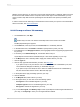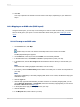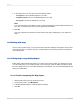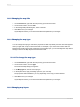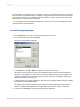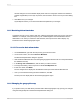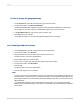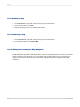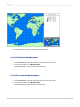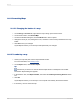User`s guide
13.3.11 Formatting Maps
13.3.11.1 Changing the border of a map
1.
On the Design or Preview tab, right-click the map to bring up the shortcut menu.
2.
On the shortcut menu, click Format Map.
3.
On the Format Editor dialog box, click the Border tab to see its options.
4.
Change the line style, color, background color, and add or remove a drop shadow from the map
border.
5.
Click OK to save your changes.
Crystal Reports returns you to the report and implements your changes.
13.3.12 To underlay a map
1.
Create your map and place it in the Report Header section.
For more information, see Creating maps.
2.
On the Report menu, click Section Expert.
Tip:
Another way to do this is to click the Section Expert button on the Expert Tools toolbar.
The Section Expert dialog box appears.
3.
In the Sections area, click Report Header, then select the Underlay Following Sections check
box.
4.
Click OK.
Crystal Reports returns you to the report. Your map will now underlay the sections below it.
5.
If necessary, move or resize the map.
2012-03-14300
Mapping