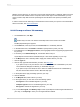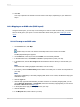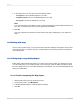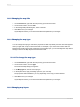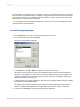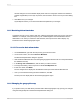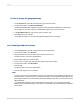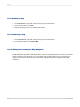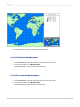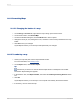User`s guide
In Crystal Reports, maps are made up of a number of layers. You can stack these layers on top of each
other to create a more detailed map. For example, you might want to see the names of major cities in
every country; to do this, you could add a layer that contains city names. This layer sits on top of the
basic world map to provide further information.
You can specify which of the provided map layers you want to see, and you can rearrange the order
of the layers that you have selected.
13.3.4.1 To change map layers
1.
On the Preview tab, right-click the map to bring up the shortcut menu.
2.
On the shortcut menu, and choose Layers.
The Layer Control dialog box appears.
3.
In the Layers list, click Up or Down to arrange the order of the map layers.
Be aware that some map layers contain non-transparent sections that can obscure the detail of
other layers. For example, the Ocean layer is mostly non-transparent; if you place it higher in the
layers list, it will block many of the other layers (the other layers seem to disappear, but they are
merely obscured by the Ocean layer).
4.
In the Properties area, set the properties for each map layer, specifying whether the layer is visible
and whether it is automatically labeled.
The Visible option specifies whether the layer appears. The Automatic Labels option specifies
whether a predefined label appears (for example, labels for the names of major world cities).
5.
If necessary, click Display to open the Display Properties dialog box.
2012-03-14295
Mapping