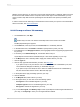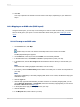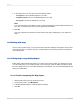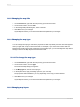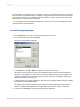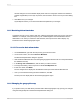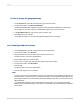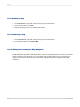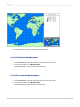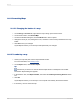User`s guide
13.3.2 Changing the map title
1.
On the Preview tab, right-click the map to bring up the shortcut menu.
2.
On the shortcut menu, choose Title.
3.
In the Change Map Title dialog box, enter a new title.
4.
Click OK to save your changes.
Crystal Reports returns you to the Preview tab and implements your changes.
13.3.3 Changing the map type
You can change the map type and set the properties for that map directly from the menu that appears
when you right-click a map on the Preview tab. For example, if you want to see how the data of a
Ranged map would look if it were presented in a Dot Density style, you can rearrange the map without
having to return to the Map Expert and rework the format.
13.3.3.1 To change the map type
1.
On the Preview tab, right-click the map to bring up the shortcut menu.
2.
On the shortcut menu, choose Type.
The Customize Map dialog box appears.
3.
In the Map type list, click the new map type.
4.
In the Options area, apply formatting options to your new map.
The properties made available to you vary depending on the map you have selected.
5.
Click OK to save your changes.
Crystal Reports returns you to the Preview tab and implements your changes.
13.3.4 Changing map layers
2012-03-14294
Mapping