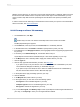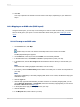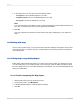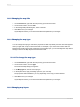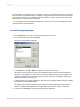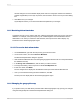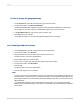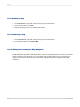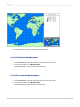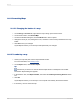User`s guide
11.
In the Legend area, you can click one of the following options:
• Full legend to show a detailed legend on your map.
• Compact legend to show a condensed legend on your map.
• No legend to exclude the legend from your map.
Note:
If you click Full legend, click "Made by map" to have Crystal Reports create a legend title based on
your map, or click Specify to enter your own legend title and subtitle.
12.
Click OK.
Your map is placed in the Header or Footer section of the report, depending on your selection in
Step 3.
13.3 Working with maps
Once you have created a map, you may want to add a new title, headings, and a legend, and you may
want to change fonts, or even the map type. Crystal Reports provides many options for working with
your existing maps.
13.3.1 Editing maps using the Map Expert
Editing maps with the Map Expert allows you to return to the expert in which you designed your map.
You can modify many of your original choices, such as the type of map to display, the data on which
the map is based, and so on. From either the Design or Preview tab, you can open the Map Expert and
make your modifications.
13.3.1.1 To edit a map using the Map Expert
1.
Right-click the map to bring up the shortcut menu.
2.
On the shortcut menu, click Map Expert.
3.
In the Map Expert dialog box, make the desired changes.
4.
Click OK.
2012-03-14293
Mapping