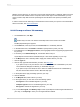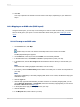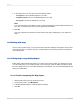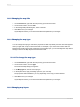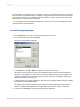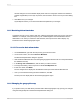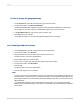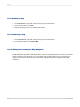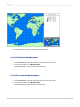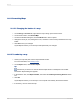User`s guide
14.
Click OK.
Your map is placed in the Header or Footer section of the report, depending on your selection in
Step 3.
13.2.3 Mapping on an OLAP cube (OLAP layout)
Using the OLAP layout, you can map on an OLAP grid. In order to create an OLAP map, you must first
have an OLAP grid in your report. For more information about OLAP grids, see Creating an OLAP
report.
13.2.3.1 To map on an OLAP cube
1.
On the Insert menu, click Map.
Tip:
Another way to do this is to click the Insert Map button on the Insert Tools toolbar.
The Map Expert dialog box appears.
2.
On the Data tab, in the Layout area, click OLAP, if it is not already selected.
3.
In the Placement area, click Header or Footer to specify where to place your map.
4.
In the Data area, click the On change of list and select the field on which you want to base your
map.
Note:
This field should contain geographic information, such as Country.
5.
If necessary, click the Subdivided by list and select a secondary row or column to incorporate into
your map.
Note:
Choosing to subdivide by a secondary mapping field, either row or column, will affect the map types
available in Step 8.
6.
Click the Type tab.
7.
Click the map type that best illustrates your data. If there is no secondary mapping field, you can
choose Ranged, Dot Density, or Graduated; if there is a secondary mapping field, you can choose
Pie Chart or Bar Chart. See Map types.
8.
In the Options area, apply formatting options to your map.
9.
Click the Text tab.
10.
In the Map title field, enter a title for your map.
2012-03-14292
Mapping