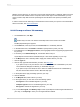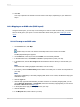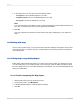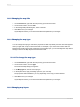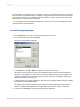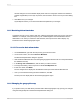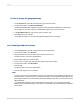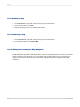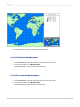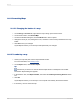User`s guide
With the Cross-Tab layout, you can map on a Cross-Tab summary field. For example, with a Cross-Tab
that shows the total number of items of a product sold in each region of the United States, you may
want to include a map that shows the percentage of the total sales of the product provided by each
region.
In order to create a Cross-Tab map you must first have a Cross-Tab in your report. For more information
about Cross-Tabs, see Cross-Tab Objects.
13.2.2.1 To map on a Cross-Tab summary
1.
On the Insert menu, click Map.
Tip:
Another way to do this is to click the Insert Map button on the Insert Tools toolbar.
The Map Expert dialog box appears.
2.
On the Data tab, in the Layout area, click Cross-Tab, if it is not already selected.
3.
In the Placement area, click Header or Footer to specify where to place your map.
4.
In the Data area, in the Geographic field list, click a geographic field to supply the geographic areas
for your map.
5.
If necessary, in the Subdivided by list, click another field to map on.
Crystal Reports uses this field to subdivide the pie or bar charts appearing on your map.
6.
In the Map on list, click a summary field to supply the numeric data for your map.
7.
Click the Type tab.
8.
Click the map type that best illustrates your data. See Map types.
• If you plan to map on only one field, be sure to select None from the "Subdivided by" list, then
choose either the Ranged, Dot Density, or Graduated map type.
• If you plan to map on two fields, be sure to select an additional field from the "Subdivided by"
list, then choose either the Pie Chart or Bar Chart map type.
9.
In the Options area, apply formatting options to your map.
10.
Click the Text tab.
11.
In the Map title field, enter a title for your map.
12.
In the Legend area, you can click one of the following options:
• Full legend to show a detailed legend on your map.
• Compact legend to show a condensed legend on your map.
• No legend to exclude the legend from your map.
13.
If you click Full legend, click Made by map to have Crystal Reports create a legend title based on
your map, or click Specify to enter your own legend title and subtitle.
2012-03-14291
Mapping