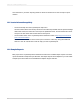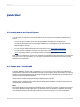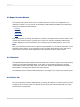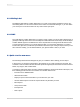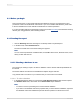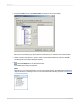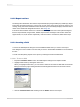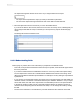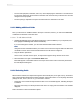User`s guide
An object frame appears with the Arrow cursor as you drag the field onto the report:
• The object frame represents the object you have just selected for placement.
• The size of the object frame approximates the size of the data in the field selected.
4.
Move the object frame as far to the left as you can in the Details section.
If you move the field too far to the left, the Arrow cursor turns into a Stop cursor, indicating that you
cannot drag the field that far. Keep in mind that you cannot place any objects outside the page
margin.
The Design tab should look similar to this:
2.3.2.4 Understanding fields
Before going any further, take a look at the field you just placed in the Details section:
• First of all, the object frame indicates that when the report is printed, a field value will appear where
the box is positioned.
• If you haven't selected the Show Field Names check box on the Layout tab of the Options dialog
box, the object frame contains Xs to indicate that the database field contains a text string. Other
data types have different character representations. For example, a currency data type is represented
by $55,555.56.
• If your report is not showing field names, the number of Xs in the object frame is the data width, the
maximum number of characters in the field as defined by the database. Whether or not your report
shows field names, the width of the object frame is the field width (the amount of space allocated
to the field for printing). Initially it is set to the width needed to display the maximum number of
characters in the field (using the font selected for the field). You can change this width by resizing
the field.
• The size of the characters or Xs indicates the point size selected for the characters in the field.
2012-03-1429
Quick Start