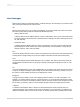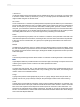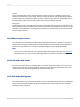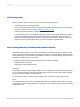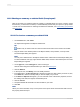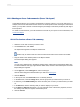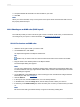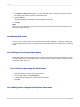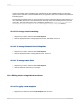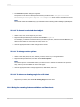User`s guide
2.
The Custom templates dialog box appears.
The options on the Custom tab represent directory locations under \Program Files\SAP
BusinessObjects\Crystal Reports 14.0\Templates where custom chart files are stored.
Note:
The custom charts are available only if you selected Custom Charting when installing Crystal Reports.
12.3.3.2 To format a selected chart object
1.
Select a line, area, or text object in your chart.
2.
Right-click the specified object, and then click Format < object >.
For example, you will see Format Pie Slice if you select a pie slice, and Format Series Marker if you
select an item within an area chart, bar chart, and so on.
3.
Click the appropriate tab to make changes to the format.
12.3.3.3 To change series options
1.
Select a riser item (area, bar, line, marker, pie slice, and so on) or a legend marker.
2.
Right-click the specified area, and then select Series Options.
Note:
The Series option is not available unless you select a riser or marker as outlined in the previous
step, and may not be available for some chart types.
3.
Click the appropriate tab to change appearance, data labels, and so on.
12.3.3.4 To choose a viewing angle for a 3D chart
• Right-click your chart, then select 3D Viewing Angle from the menu.
12.3.4 Using the zooming features with bar and line charts
2012-03-14280
Charting