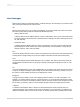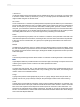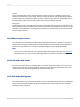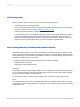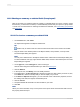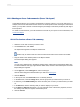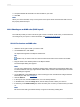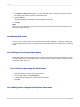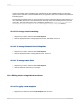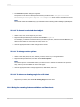User`s guide
12.
Accept the default title information or add new titles to your chart.
13.
Click OK.
Note:
When your chart is inserted, it may cover a portion of the report. Move and resize the chart so that it
fits properly within the report.
12.2.4 Charting on an OLAP cube (OLAP layout)
The OLAP layout lets you chart on an OLAP grid. In order to create an OLAP chart, you must first have
an OLAP grid in your report. For more information, see Creating an OLAP report.
12.2.4.1 To chart on an OLAP cube
1.
Select the OLAP grid on which you want to chart.
2.
On the Insert menu, click Chart.
An object frame appears in the Report Header area.
Tip:
Another way to create a chart is to click the Insert Chart button on the Insert Tools toolbar.
3.
Drag the frame to the desired position in the Report Header.
The Chart Expert dialog box appears.
Note:
You may see a default chart in the Report Header section rather than the Chart Expert dialog box.
To select a different chart type, right-click the default chart, and then click Chart Expert. The Chart
Expert dialog box appears.
4.
On the Type tab, in the Chart type list, select a chart type. Then click the chart subtype that best
illustrates your data. See Chart types.
5.
Click the Data tab.
6.
In the Layout area, click the OLAP button, if it is not already selected.
7.
In the Data area, in the On change of list, click the field you want to base your chart on.
8.
If necessary, in the Subdivided by list, click a secondary row or column you want to base your chart
on.
Note:
Be sure that the chart type selected in Step 3 supports a secondary charting field.
2012-03-14277
Charting