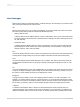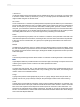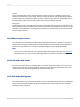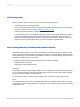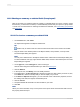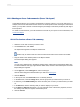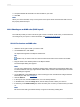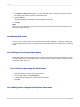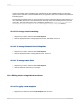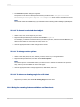User`s guide
12.2.3 Charting on Cross-Tab summaries (Cross-Tab layout)
Crystal Reports allows you to include a chart based on summary values in your Cross-Tab report. For
example, with a Cross-Tab that shows the amount of a certain product sold in each region of the United
States, you may want to include a chart showing the percentage of total sales provided by each region
for that product.
To create a Cross-Tab chart, you must first have a Cross-Tab in your report. For more information, see
Cross-Tab Objects.
12.2.3.1 To chart on a Cross-Tab summary
1.
Select the Cross-Tab on which you want to chart.
2.
On the Insert menu, click Chart.
An object frame appears in the Report Header area.
Tip:
Another way to create a chart is to click the Insert Chart button on the Insert Tools toolbar.
3.
Drag the frame to the desired position in the Report Header.
The Chart Expert dialog box appears.
Note:
You may see a default chart in the Report Header section rather than the Chart Expert dialog box.
To select a different chart type, right-click the default chart, and then click Chart Expert. The Chart
Expert dialog box appears.
4.
On the Type tab, in the Chart type list, select a chart type.
Click the chart subtype that best illustrates your data. See Chart types.
5.
Click the Data tab.
6.
In the Layout area, click Cross-Tab, if it is not already selected.
7.
In the Data area, in the On change of list, click the group field you want to base your chart on.
8.
If necessary, in the Subdivided by list, click a secondary row or column you want to base your chart
on.
9.
In the Show list, click the summary field you want to display on your chart.
10.
If the Axes and Options tabs appear, you can customize some of the chart's properties, such as
the scaling of the axes, the legend, and the data points.
11.
Click the Text tab.
2012-03-14276
Charting