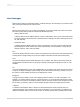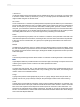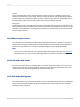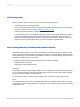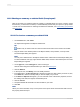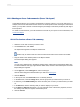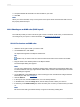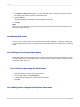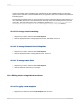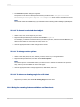User`s guide
12.2 Creating charts
When you insert a chart in a report, you may see one of the following options:
• A chart object frame in the Report Header.
Once you have placed the chart frame, the Chart Expert dialog box appears. For more information
on where to place a chart in the report, see Where to place a chart .
• A chart automatically inserted in the Report Header.
In some situations, such as when there is at least one group and one summarized field in your report,
a chart is automatically added to the Report Header, and the Chart Expert dialog box does not
appear. This usually happens when you chart on Cross-Tab summaries or when you chart on an
OLAP cube, but it may also happen when you chart on summary or subtotal fields.
12.2.1 Charting on details or formula fields (Advanced layout)
The Advanced layout allows you to create a chart based on specific values. Since charts are a good
way to display summarized information, they are often based on a summary field in your report. With
an Advanced layout, you can create a chart without the need for a summary field by using values that
appear in the Details section of your report.
To create a chart based on the Advanced layout, you must specify two things:
• Conditions (there can be two).
• Values (there can be multiple values).
Condition
The condition is used to indicate when to plot the point. For example, a chart showing last year's sales
for your customers uses the Customer Name field as the condition. Each time the condition changes
(the customer name changes), a point is plotted.
You also have the option of plotting a point for each record, or plotting one point for all records.
Value
The Advanced chart uses the value to indicate what information is plotted as the points on your chart.
For example, to create a chart showing last year's sales for your customers, the Last Year's Sales field
would be the value.
2012-03-14274
Charting