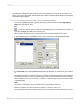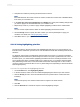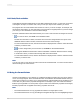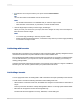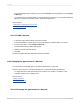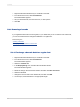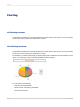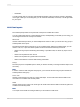User`s guide
• To undo changing a field to a barcode, you must use the Undo command right after you use Change
to Barcode.
If you perform any other actions after you change the field to a barcode, you must either delete the
field item or use the Format Field option to reformat the appearance.
Related Topics
• Changing the appearance of a barcode
• Removing a barcode
11.8.1.1 To add a barcode
1.
In the report, right-click the field to use for the barcode.
If the desired field is not in the report, use the Field Explorer to add the field to your report.
2.
On the shortcut menu, select Change to Barcode.
The Select Barcode Type dialog box appears.
3.
Select the barcode type from the list.
4.
Click OK.
The field is changed to display barcodes instead of characters.
11.8.2 Changing the appearance of a barcode
You can use the Format Field option to change the appearance of a barcode.
There are many reasons to change the appearance of a barcode including the following:
• To change the size so that the barcode is not too large or too small for a scanner to read.
• To display the barcode in a different color.
Related Topics
• Adding a barcode
• Removing a barcode
11.8.2.1 To change the appearance of a barcode
2012-03-14266
Formatting