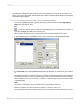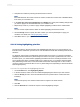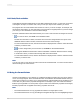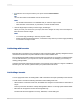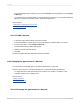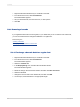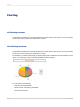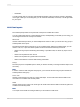User`s guide
1.
Select a source object or field in your report and click Format Painter.
Tip:
You can also select Format Painter from the shortcut menu.
Note:
• The Format Painter button is not available until you select an object or field.
• Click the button a second time, or press ESC, to exit the Format Painter.
2.
Click the target object or field you want to apply formatting to.
When you move your mouse over your report, the cursor changes to a Stop cursor if the object or
field cannot be used as a target.
Note:
• You cannot apply formatting to read-only objects or fields.
• Double-click the Format Painter button, or hold the ALT key down if you want to apply formatting
to more than one object or field.
11.8 Working with barcodes
Barcodes allow companies to use computers to track products and sales. Specially designed scanners
read the barcode and the computer translates it into a human-readable form.
The Crystal Reports install includes the formula and fonts necessary for supporting Code39 barcodes.
You can add barcodes to your reports to be used for activities such as managing your inventory or
creating package labels.
Code39 is a basic barcode format supported by most scanners on the market. For support of additional
barcode types, such as UPC, please contact your preferred barcode vendor.
11.8.1 Adding a barcode
You can apply a barcode to an existing field or add a new field to the report specifically for the barcode.
You will need to consider the following information before adding a barcode:
• When a field is converted to a barcode, the default size changes to accommodate 16 characters at
24 pts.
This may cause the new data to overlap existing fields if there is not enough space between fields.
• Barcodes can be applied to number and string fields only.
The barcode cannot be applied to Currency, DateTime, or other field types.
2012-03-14265
Formatting