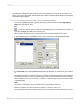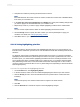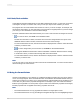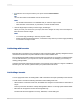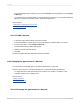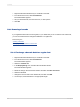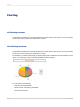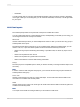User`s guide
5.
Complete the condition by entering the desired value in the box.
Note:
If the field selected in the "Value of" list is not numeric, the text box turns into a list of available values,
from which you must select one.
6.
In the Font style, Font color, Background, and Border lists, specify the formatting changes that
you want to apply to the selected field when your condition is met.
7.
Repeat steps 3 and 4 if you want to apply multiple highlighting conditions to the selected field.
Note:
You can use the expert's Remove button to delete highlighting formulas from the list.
8.
Use the Priority arrows to specify the order in which you want Crystal Reports to apply your
conditions. For details, see Setting highlighting priorities.
9.
Click OK to return to your report.
11.6.6.2 Setting highlighting priorities
The Priority buttons in the Item list area of the Highlighting Expert allow you to set priorities for your
formulas. This is useful when you have two or more formulas that could offer conflicting results in some
situations.
For example, suppose that you highlight the Unit Price field on the report. You assign to this field a
highlighting formula that shows a yellow background when a unit price is greater than $100. Then, on
this same report, you create another highlighting formula that shows a red background when a unit
price is greater than $200. Considering that 100 is a subset of 200, you could have Unit Price fields
with yellow backgrounds when, in fact, those fields should have red backgrounds. In other words, a
unit price of $300 could receive either a red or a yellow background, depending on which formula has
been assigned priority.
11.6.6.2.1 To set priorities for highlighting formulas
1.
On the Format menu, click Highlighting Expert.
2.
In the Item list area, select one of the conditional highlighting formulas that you have created.
3.
Click the Priority arrows to move the selected formula to a position above or below the other
formula(s).
Note:
A formula has priority over another formula when it is higher in the Items list area.
4.
Click OK.
5.
Click the Preview tab or refresh the report to see the highlighting changes.
2012-03-14262
Formatting