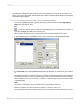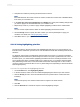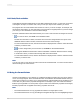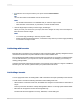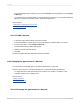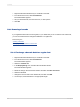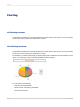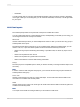User`s guide
The dialog box is divided into two areas: the Item list area displays the formula; the Item editor area
allows you to specify the formula. The Item editor area includes a Sample field that displays the formatting
specifications being applied.
11.6.6.1.1 To conditionally format fields using the Highlighting Expert
1.
To open the Highlighting Expert, right-click the field you want to format and select Highlighting
Expert from the shortcut menu.
Tip:
You can also start the expert by clicking the Highlighting button on the Expert Tools toolbar, or
by clicking Highlighting Expert on the Format menu.
When opened, the expert is set to format the field that is currently selected on the report.
2.
In the Highlighting Expert, click New to create a new conditional formula with default settings.
3.
In the Item editor area, click the Value of list and select the field that you want to base your condition
on.
The field chosen here is the field upon which your condition is based; this field need not be the field
that is being formatted. To create a condition based on the values of the field that is being formatted,
select "this field" from the list. To base your condition on a different report field, select it from the list
of available fields.
Note:
The "Value of" list displays only those fields that you have added to the report.
4.
Select a comparison from the second list (is equal to, is less than, and so on).
This comparative statement works as the operator in the conditional formula created by the expert.
2012-03-14261
Formatting