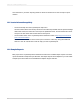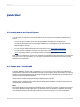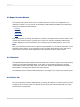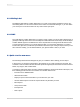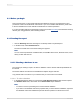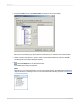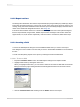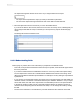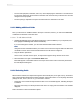User`s guide
2.3.1 Before you begin
This tutorial assumes you are familiar with Microsoft Windows and uses conventional terms and
procedures common to the Windows environment. If you are not familiar with Windows, please refer
to the documentation that came with Microsoft Windows for further explanation.
If you are not familiar with the Crystal Reports environment, review Formatting, which describes working
with the grid, using guidelines, and formatting activities.
2.3.2 Creating the report
1.
Click the Start Page tab if the Start Page is not already visible in Crystal Reports.
2.
In the New area, click From Data Source.
The Choose a Data Source Connection dialog box appears.
Note:
You can create reports based on database files, SQL/ODBC data sources, Business Views, and a
variety of other data sources.
2.3.2.1 Selecting a database to use
The next step in creating a report is to select a database. Use the Xtreme.mdb sample database for
this tutorial.
The Xtreme.mdb file is located on the SAP Business Objects Support web site.
Copy Xtreme.mdb to a location on your machine that you can access for the tutorial.
2.3.2.1.1 To select a database
1.
In the Database Expert dialog box, expand the Create New Connection folder and then expand
the Database Files folder; then search for the Xtreme.mdb sample database.
Note:
• You have to use the Open dialog box to find the Xtreme database.
• If you wish to see database and server properties after you have selected a database, right-click
the database node in the Database Expert and select Properties from the shortcut menu.
2012-03-1426
Quick Start