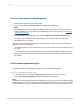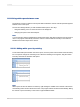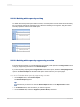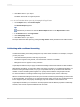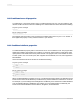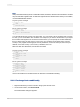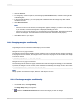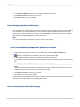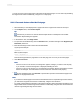User`s guide
You may choose to print a page footer on all pages except the first page. You can do this by formatting
the Page Footer section conditionally, using an on or off property.
11.6.5.1 To create footers after the first page
1.
Place the field you want displayed as a page footer in the Page Footer section of the report.
2.
On the Report menu, click Section Expert.
Tip:
Another way to do this is to click the Section Expert button on the Expert Tools toolbar.
The Section Expert dialog box appears.
3.
In the Sections area, click Page Footer.
4.
To open the Formula Workshop, click the Formula button, located to the right of the Suppress (No
Drill-Down) check box.
5.
Enter the following formula in the Format Formula Editor:
Crystal syntax example:
PageNumber = 1
Basic syntax example:
formula = PageNumber = 1
This formula suppresses the page footer on the first page, but not on any of the other pages.
6.
Click Save and close.
Note:
• If there is an error in the formula, a message box appears, asking if you want to save anyway.
If you click No, a second message box is displayed, detailing the error.
• If there is no error in the formula, you are returned to the Section Expert. Note that the Formula
button has changed. This indicates that a formula has been entered for that property.
7.
On the Standard toolbar, click Preview to preview the report and ensure that the page footer
appears on all pages but the first.
Note:
• If you have a multi-line page footer and have inserted the lines into separate Page Footer sections,
you will need to suppress each section conditionally, using the formula above.
• To create a page header that appears on all pages but the first, place the header information in the
Page Header section and then suppress that section conditionally, using the same formula that was
used for suppressing the Page Footer section.
2012-03-14259
Formatting