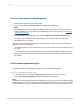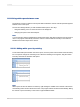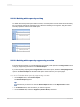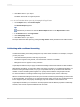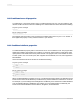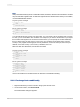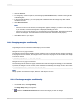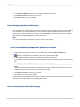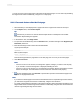User`s guide
3.
In the Formula Workshop, enter your conditional margin formula text.
4.
Click Save and close to return to your report.
5.
Click OK to apply your new settings.
11.6.4 Changing X position conditionally
You can change the X position (that is, the horizontal position from the left margin) for an object based
on a condition. You might do this when you want objects to appear in different columns when their
values meet a certain condition; for example, orders that shipped on time appear in the first column,
while orders that shipped late appear in a second column.
Note:
You cannot conditionally change the X position of line or box objects.
11.6.4.1 To conditionally change the X position of an object
1.
Right-click the field that you want to move conditionally, and select Size and Position.
2.
Click the Conditional Formula button next to the X position value field.
3.
In the Formula Workshop, enter your conditional X position formula text.
For example, to move orders that were shipped late to a second column, enter formula text such as
this:
If (Orders.Ship Date) < CDateTime (2004, 01, 01, 02, 10, 11) then 4320
Note:
The number 4320 represents the new position that you want to define as the second column. The
position is measured in twips; there are 1440 twips in an inch.
4.
Click Save and close to return to your report.
5.
Click OK to save your position setting.
Crystal Reports moves objects that meet your condition to a new position, but leaves those objects that
don't meet the condition where you originally placed them.
11.6.5 Creating footers after the first page
2012-03-14258
Formatting