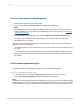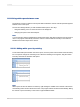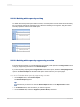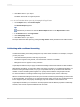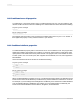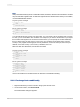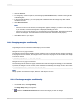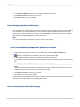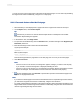User`s guide
3.
Click the Font tab.
4.
To change any of the font options, click the appropriate Formula button, located on the right side
of the dialog box.
5.
In the Formula Workshop, you can specify that conditional fonts will change only when certain
conditions are met.
6.
Click Save and close.
Note:
• If there is an error in the formula, a message box appears, asking if you want to save anyway.
If you click No, a second message box is displayed, detailing the error.
• If there is no error in the formula, you are returned to the Format Editor. Note that the Formula
button has changed. This indicates that a formula has been entered for that property.
7.
Click OK to return to your report.
11.6.3 Changing margins conditionally
Page margins can be controlled conditionally by use of formula.
Margins based on page number
The following formula checks whether a page number is even or odd and sets the margins accordingly:
if the page is an even number, the margin is set to one inch; if the page is an odd number, the margin
is set to two inches.
If Remainder(pagenumber,2) = 0 then 1440 else 2880
Margins based on page orientation
The following formula checks for page orientation and sets the margins accordingly: if the orientation
is portrait, the margin is set to one inch; if the orientation is landscape, the margin is set to two inches.
If CurrentPageOrientation = crPortrait then 1440 else 2880
Note:
Margin position is measured in twips; there are 1440 twips in an inch.
11.6.3.1 To change margins conditionally
1.
On the File menu, click Page Setup.
The Page Setup dialog box appears.
2.
Click the Conditional Formula button next to the margin you wish to change.
2012-03-14257
Formatting