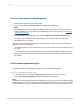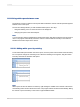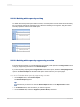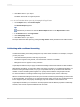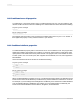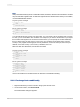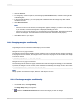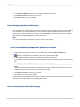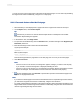User`s guide
Note:
Always include the Else keyword in conditional formulas; otherwise, values that don't meet the If condition
may not retain their original format. To retain the original format of values that don't meet your If condition,
use the DefaultAttribute function.
Crystal syntax example
If Condition A Then
crRed
Else
DefaultAttribute
Basic syntax example
If Condition A Then
formula = crRed
Else
formula = DefaultAttribute
End If
You can take this kind of property one step further. You can specify a list of conditions and a property
for each; you are not limited to two conditions. For example, if you have a number field on your report
that contains sales figures from countries around the world, you can specify the number attribute(s)
that you want to apply to each country. In this case, your conditions would specify that if it is from
Country A, the program should apply the Country A attribute; if it is from Country B, the Country B
attribute; if it is from Country C, the Country C attribute, and so on.
With more than two alternatives, use this kind of formula:
Crystal syntax example
If Condition A Then
crRed
Else If Condition B Then
crBlack
Else If Condition C Then
crGreen
Else
crBlue
Basic syntax example
If Condition A Then
formula = crRed
ElseIf Condition B Then
formula = crBlack
ElseIf Condition C Then
formula = crGreen
Else
formula = crBlue
End If
Use a multi-condition If-Then-Else formula for this kind of conditional formatting.
11.6.2.1 To change fonts conditionally
1.
Right-click the field you want to format to bring up the shortcut menu.
2.
On the shortcut menu, click Format Field.
The Format Editor dialog box appears.
2012-03-14256
Formatting