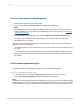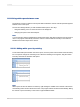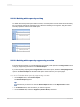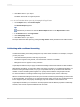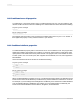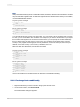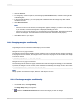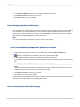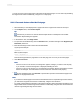User`s guide
4.
Click OK to return to your report.
The blank section will no longer be printed.
11.5.12.3.2 To delete white space by clamping the Page Footer
1.
On the Report menu, click Section Expert.
The Section Expert appears.
Tip:
Another way to do this is to click the Section Expert button on the Expert Tools toolbar.
2.
In the Sections area, click Page Footer.
3.
Click Clamp Page Footer.
4.
Click OK to return to your report.
The report eliminates white space by placing the Page Footer directly beneath the last visible section.
11.6 Working with conditional formatting
Conditional formatting is formatting that applies only under certain conditions. For example, in a report
you may only want:
• Customer balances printed in red if they are past due.
• The dates to appear in Day, Month, Year format if the customer is Canadian.
• Background color to appear on every other line.
Crystal Reports makes it easy to apply conditional formatting in these and hundreds of other situations.
With absolute formatting, you follow the "select, then apply" procedure. For conditional formatting, you
follow the same general procedure, but you go a step further and set up conditions that determine
whether or not the formatting will be applied. You specify these conditions using simple formulas.
For more information on creating formulas using Crystal or Basic syntax, see the online help.
When a conditional formatting formula is set up, the formula overrides any fixed settings you have made
in the Format Editor. For example, if you select the Suppress option, then set up a conditional formula
for the Suppress option, the property will still apply only if the condition in the formula is met.
Crystal Reports enables you to set both on and off properties and set attribute properties conditionally.
However, each of these requires a different kind of formula.
2012-03-14254
Formatting