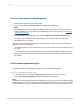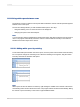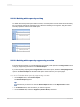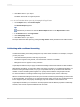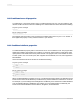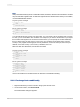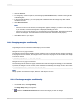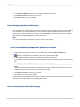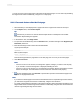User`s guide
11.5.12 Using white space between rows
The height of a section in relation to the objects within it affects the amount of white space that appears
between rows on the report.
The free-form Design tab lets you add and delete white space in two ways:
• Using the Resizing cursor to resize the area on the Design tab.
• Changing the option in the Section Expert.
Note:
You can also right-click the shaded area to the left of the section and select Fit Section from the shortcut
menu. The program automatically resizes the section so that the bottom boundary is even with the
baseline of the bottom object in the section.
11.5.12.1 Adding white space by resizing
To add extra white space between rows in the report, move the pointer over the lower section boundary
line. The pointer changes to a Resizing cursor. When the Resizing cursor appears, drag the section
boundary downward to add extra white space.
Note:
White space can also be added to a section by right-clicking the shaded area to the left of the section
and selecting Insert Line from the shortcut menu. The program resizes the section automatically, adding
the amount of space necessary to hold a line of typical database fields.
2012-03-14252
Formatting