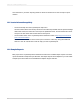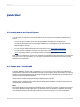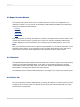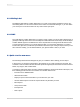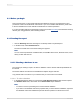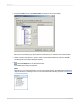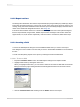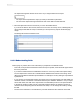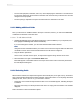User`s guide
2.2.3 Mailing Label
The Mailing Labels Report Creation Wizard lets you create a report that is formatted to print on any
size mailing label. You can use the Label screen to select a commercial label type, or you can define
your own layout of rows and columns for any multi-column style report.
2.2.4 OLAP
The OLAP Report Creation Wizard lets you create a report in which your OLAP data is displayed as a
grid object. Although similar to the Cross-Tab Report Creation Wizard in several ways, the OLAP Report
Creation Wizard appears to be different due to the requirements of working with OLAP data sources.
You first specify the location of your OLAP data, and then you choose the dimensions you want to
include in the grid. Next you filter the report data and choose the style of the grid object, which you can
also customize. Finally, you can define labels for your grid and insert a chart, if you wish.
2.3 Quick start for new users
The following tutorial has been designed to give you confidence when creating your first report.
In this tutorial, you will get an introduction to the program as you create a Customer List report. The
Customer List is one of the most basic business reports and typically has information such as Customer
Name, City, Region, and Contact Name.
You begin by learning the basic concepts: selecting a database, placing some fields on the report, and
then selecting specific records to be included. You will then learn how to:
• Insert and move database fields.
• Add and format a title.
• Display a report in the Preview tab so you can fine-tune your work.
• Use the Select Expert to ensure the report includes only the data you need.
• Move objects.
• Group and sort data.
• Insert pictures.
• Print a report.
2012-03-1425
Quick Start