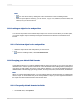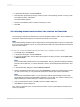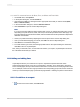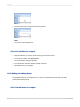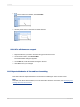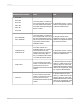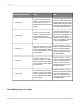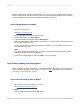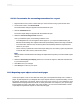User`s guide
2.
Right-click the object and select Format Graphic from the shortcut menu.
3.
In the Format Editor, click the Picture tab.
4.
To crop the object, specify the size of the piece that you want to cut from its top, bottom, left, and/or
right side.
Note:
Cropping begins at the outer edge of the object. Positive numbers cut into the object, while negative
numbers add the specified amount of white space between the outer edge of the object and the
frame.
5.
To Scale the object as a percentage of the original height and width, enter the new scaling
percentages.
For example, if your object is one inch wide, that width is automatically assigned a width scaling
value of 100%. To double the width of the object, change Scaling Width to 200% (twice the size of
the original). Likewise, to reduce the width of the object to half, change Scaling Width to 50%.
6.
To resize the object, enter a new width and height.
For example, if your object is a one inch square, each of the Size settings will initially be set at one
inch. To double the length and width of the object (to make a two inch square), reset the Size settings
to two inches each. To reduce the size of the object to a half inch square, reset the Size settings to
a half inch each.
11.5.10 Using conventional accounting formats
As a way of supporting the conventions used in the accounting profession, Crystal Reports lets you
decide on how to display the currency symbol, negative values, and zero values on your financial
reports. You can also set up your report to reverse the signs for credit and debit amounts.
11.5.10.1 To use accounting conventions in a report
1.
Right-click the currency field or number field you want to format to bring up the shortcut menu.
2.
On the shortcut menu, click Format Field.
The Format Editor dialog box appears with the Number tab open.
3.
In the Style area, select how you want the system number format to appear for either positive or
negative values.
4.
In the Currency Symbol (system default) area, specify how you want the currency symbol to appear
with the values on your report.
5.
Click OK to save your changes.
2012-03-14249
Formatting