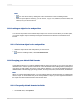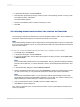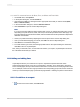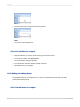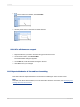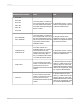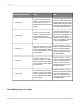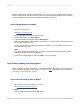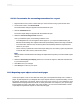User`s guide
When designing report formats in Crystal Reports, you can insert a variety of shapes such as circles,
ellipses, and boxes with rounded corners, as part of your report. This is especially useful for formatting
reports in languages that require these shapes to effectively communicate.
11.5.8.1 To add shapes to a report
1.
Add a box to your report.
See Adding and editing boxes.
2.
Right-click the box to bring up the shortcut menu.
3.
On the shortcut menu, click Format Box.
4.
In the Format Editor that appears, click the Rounding tab.
5.
Select a number between 0 and 100 in the Rounding box, or move the slider to the right to increase
the curvature of the box corners.
The box that you started with gradually changes to an ellipse or circle, depending on how far you
move the slider to the right.
Note:
If you have specified rounding for a box, you cannot use the Drop Shadow option that is usually
available on the Box tab of the Format Editor.
6.
Once the appropriate shape is created, click OK to save your changes.
11.5.9 Scaling, cropping, and sizing objects
When you create or modify a Crystal report, you can insert a variety of OLE objects. For more information
about OLE objects and how to insert them in your report, see OLE. Once an OLE object is present in
your report, you can scale, crop, or size it.
11.5.9.1 To scale, crop, or size an object
1.
Add a picture or other OLE object to your report.
See Inserting OLE objects into reports.
Note:
This procedure also applies to BLOB field objects.
2012-03-14248
Formatting