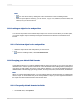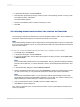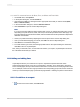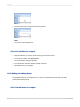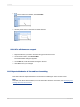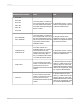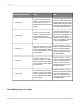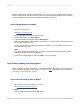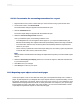User`s guide
11.5.4.2.2 To customize formats for Date, Time, and Date and Time fields
1.
On the File menu, click Options.
2.
In the Options dialog box, click the Fields tab.
3.
Open the Format Editor by clicking the button appropriate to the field you want to format (Date,
Time, or Date and Time).
4.
In the Format Editor dialog box, click the Date and Time tab.
5.
Click Customize to open the Custom Style dialog box.
Note:
If you chose to format "Date and Time" fields at Step 3, then you will see three tabs in the Custom
Style dialog box (Date and Time, Date, and Time). The formats specified in these tabs apply only
to the two elements of "Date and Time" fields, and will not affect the formats specified for independent
date fields or time fields.
6.
Create your preferred format by adjusting the various options in the Custom Style dialog box.
7.
Once you've finished designing your format, click OK in the Custom Style dialog box.
8.
Click OK in the Format Editor dialog box.
9.
To format another type of field, click the appropriate button in the Options dialog box. Otherwise,
click OK to return to Crystal Reports.
Now, when you add Date, Time, or Date and Time fields to your reports, Crystal Reports should use
the customized format that you created.
11.5.5 Adding and editing lines
Crystal Reports allows you to add lines to a report to emphasize important data and create
professional-looking reports. Lines can run horizontally or vertically. For a vertical line to be broken
across several pages, the report section that the line ends in must not be on the same page that it starts
on. For example, if a line runs from a group header to the corresponding group footer, the line continues
on the top of each subsequent page—just below the page header—until the group footer is encountered.
11.5.5.1 To add lines to a report
1.
On the Insert Tools toolbar, click Insert Line.
2012-03-14243
Formatting