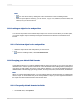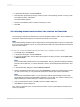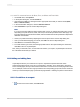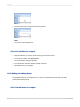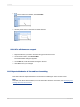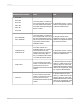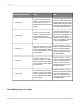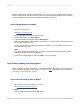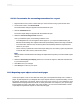User`s guide
Note:
•
You can also do this by clicking the Lock Format button on the Formatting toolbar.
• When a report object is read-only, you can move it, copy it, cut it, delete it, browse its data, and
select it, but you cannot format it.
11.5.3 Locking an object's size and position
You can lock the position of the selected report object so it can't be moved. When you set this option,
you cannot drag the object in the Report Designer and the Size and Position command becomes
inactive.
11.5.3.1 To lock an object's size and position
1.
Select the object whose size and position you want to lock.
2.
On the Formatting toolbar, click Lock Size/Position.
11.5.4 Changing your default field formats
Crystal Reports allows you to display database fields in almost any format on your report. This section
describes how to use the Options command to control the default format settings that Crystal Reports
uses when you add a field to any report. In the Options dialog box, you can set the default formats for
database fields of the following type: String, Number, Currency, Date, Time, Date and Time, and Boolean.
Note:
When you change default field formats, your new settings affect only the objects that you subsequently
add to a report. To format fields that you've already added to a report, you must right-click the field in
the report and select Format Field from the shortcut menu.
11.5.4.1 To specify default formats for fields
1.
On the File menu, click Options.
2012-03-14241
Formatting