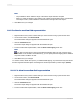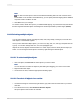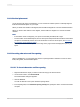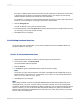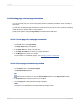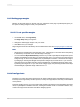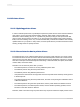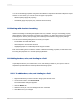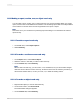User`s guide
11.5.2 Making a report, section, area, or object read-only
You can make a report, section, area, or object read-only so it can't be formatted. When you set this
option, choices in the Format Editor become inactive. The formatting options that are usually available
on the toolbars or shortcut menus are also suppressed for the report or object.
Note:
This feature is for your convenience in protecting report formatting; it is not intended to be used as
report security.
11.5.2.1 To make a report read-only
1.
On the File menu, select Report Options.
2.
Select Read-only.
11.5.2.2 To make a section or area read-only
1.
On the Report menu, select Section Expert.
2.
Select the section or area that you want to make read-only.
3.
On the Common tab, select Read-only.
Note:
When a section is read-only, you can move it, cut it, and delete it, but you cannot make changes
within the section. When an area is read-only, all sections in the area are read-only; therefore, you
cannot insert another section, nor can you move, cut, or delete an existing section.
11.5.2.3 To make an object read-only
1.
Right-click the object you want to make read-only.
2.
On the shortcut menu, click Format Field.
The Format Editor dialog box appears.
3.
On the Common tab, select Read-only.
2012-03-14240
Formatting